Fees Payment Instructions
The link will not work on mobile platform. Please make the payment on a laptop or desktop computer.
Steps for Fees Payment
1. Open Browser (Google Chrome is preferred). The link will not work on mobile platform. Please make the payment on a laptop or desktop computer.
2. Open the link https://indusuni.mastersofterp.in
3. Enter User Name as your Enrollment Number (All in capital letters) and password to Login. If you forgot your ERP password click this link to request password reset. https://indusuni.ac.in/password-reset/
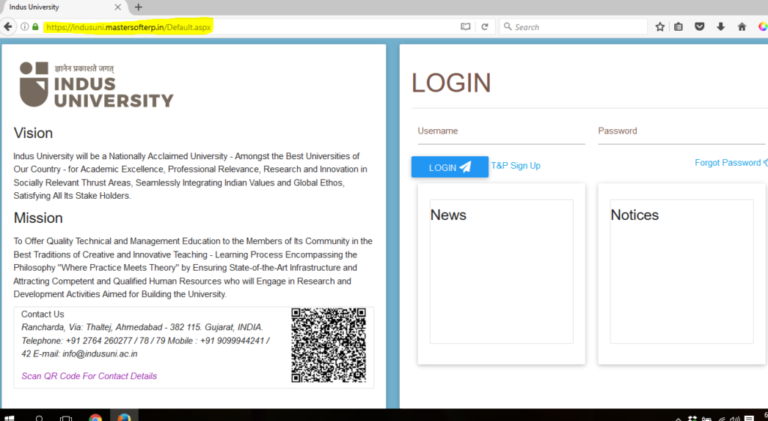
How to login into ERP
How to request for Password Reset for ERP Login
How to login into ERP for First time or after reset
4. After login go to Academic >> Student Related >> Academic Fees Payment Online >> TUITION FEES (from dropdown) >> Select your current Semester (from Dropdown) >> Check your total Fees Amount >> Click on Pay
(If you think that your fees amount is wrong, please report it to the Student Section with your Enrollment Number and amount mentioned in the login)
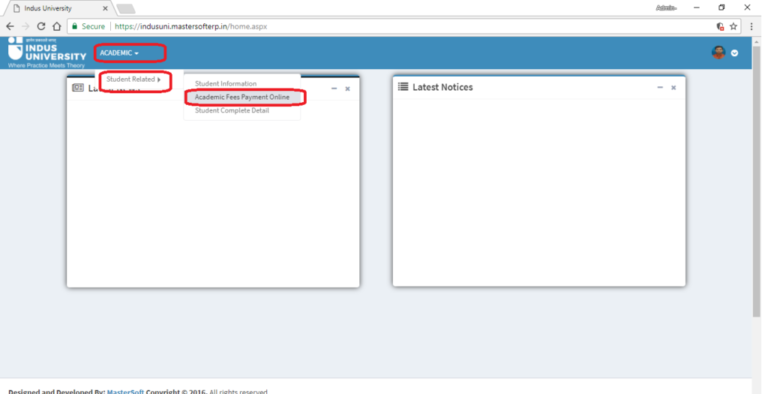
5. Click on “Pay” Button.
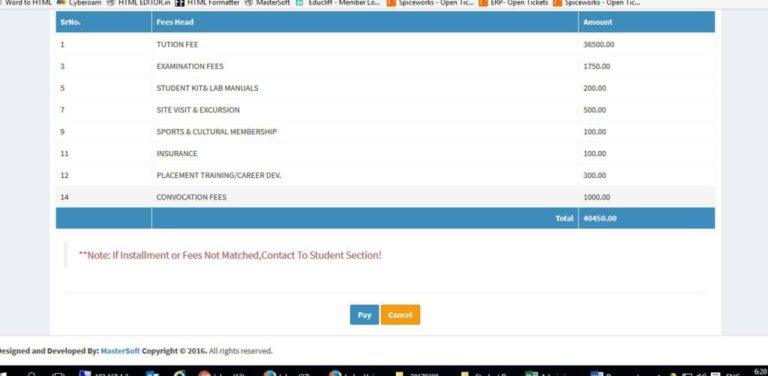
6. Select your option/mode of payment and proceed for your online payment to complete the payment.
How to disable popup blocker in chrome for challan generation
7. If Paying by Challan at Bank in Cash. (You required to visit nearest ICICI Bank Branch). Transaction ID generated is unique to you and please do not share the Transaction ID with your friends. The fees paid with this Transaction ID gets automatically reflected towards your account at the University). Please click on Generate Challan and carry the printout or PDF copy of the generated Challan). You are requested to generate the challan on the same date you are carrying the transaction. You will receive the Acknowledgement from the bank at the time of cash deposit. And the detail receipt will be available in your ERP login in due course time.
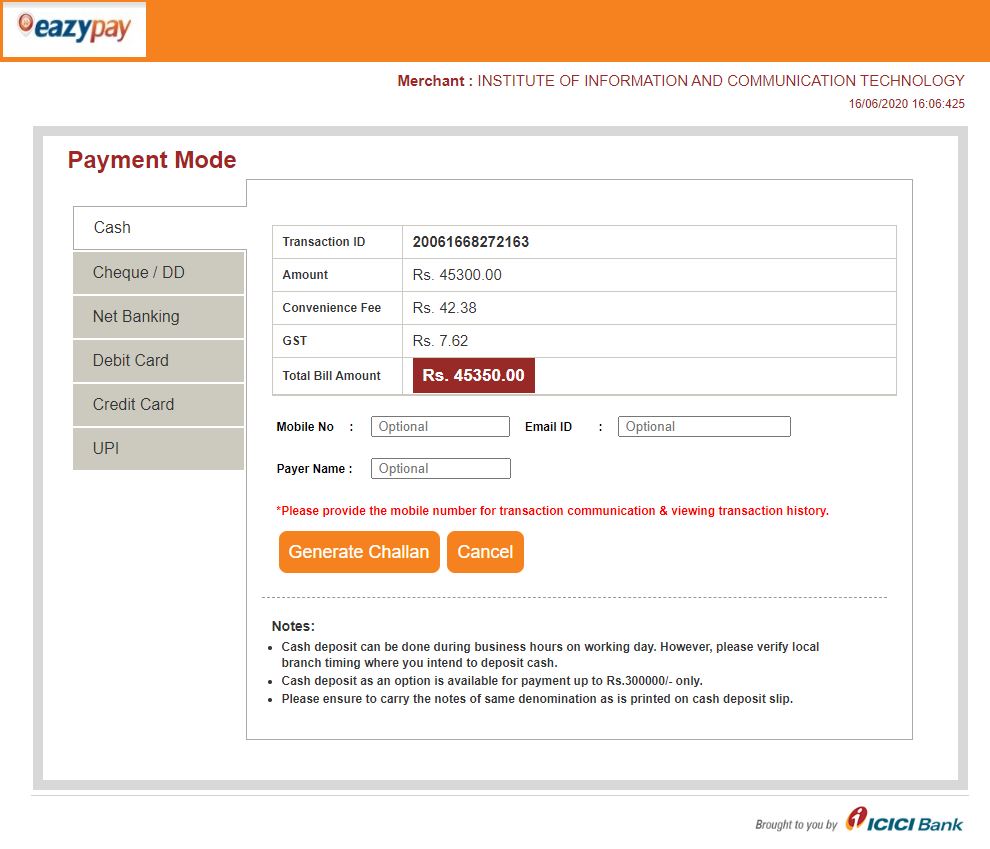
8. Payment by Cheque/DD (You required to visit nearest ICICI Bank Branch). Transaction ID generated is unique to you and please do not share the Transaction ID with your friends. The fees paid with this Transaction ID gets automatically reflected towards your account at the University). Please click on Generate Challan and carry the printout or PDF copy of the generated Challan). You are requested to generate the challan on the same date you are carrying the transaction. You will receive the Acknowledgement from the bank at the time of cheque/DD deposit. And the detail receipt will be available in your ERP login in due course time. The cheque/DD should be in favor of respective institute.
At the back of the Cheque, mention Student Name, Mob No, Enrollment No, Semester and Branch.
Do not drop the cheque in the drop box at bank.
Mention the date on the cheque and make sure the amount is as per the challan.
Do not use non CTS cheque.
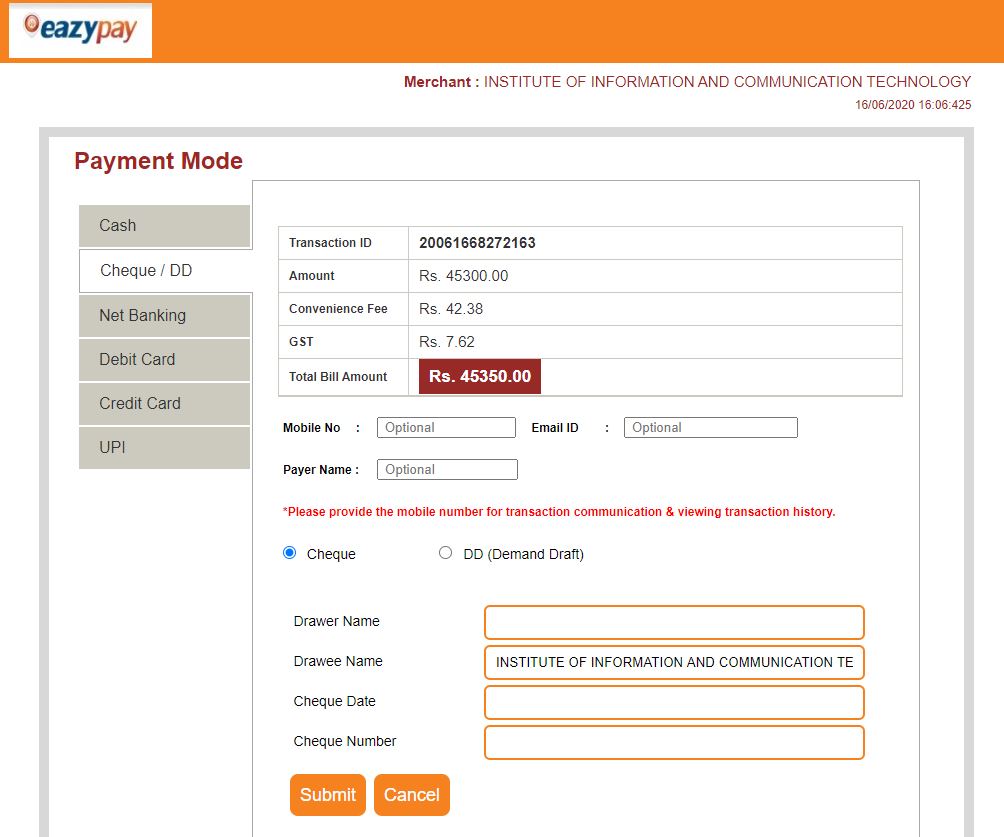
For student of education loan
In case of education loan, student should check the amount in the above step, don’t generate the challan now. Once your cheque is prepared, then only generate the challan on the day of cheque deposition in Bank.
9. Payment by Netbanking (Online Mode)
You will receive the Acknowledgement at the end of successful transaction. And the detail receipt will be available in your ERP login in due course time.
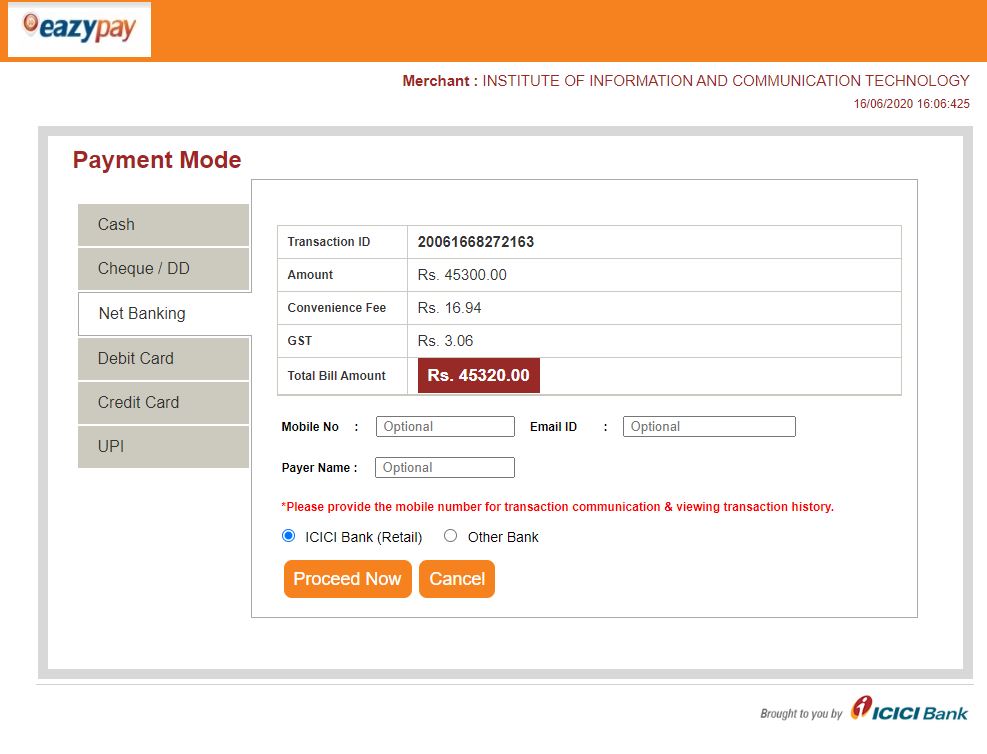
10.Payment by Debit Card (Online Mode)
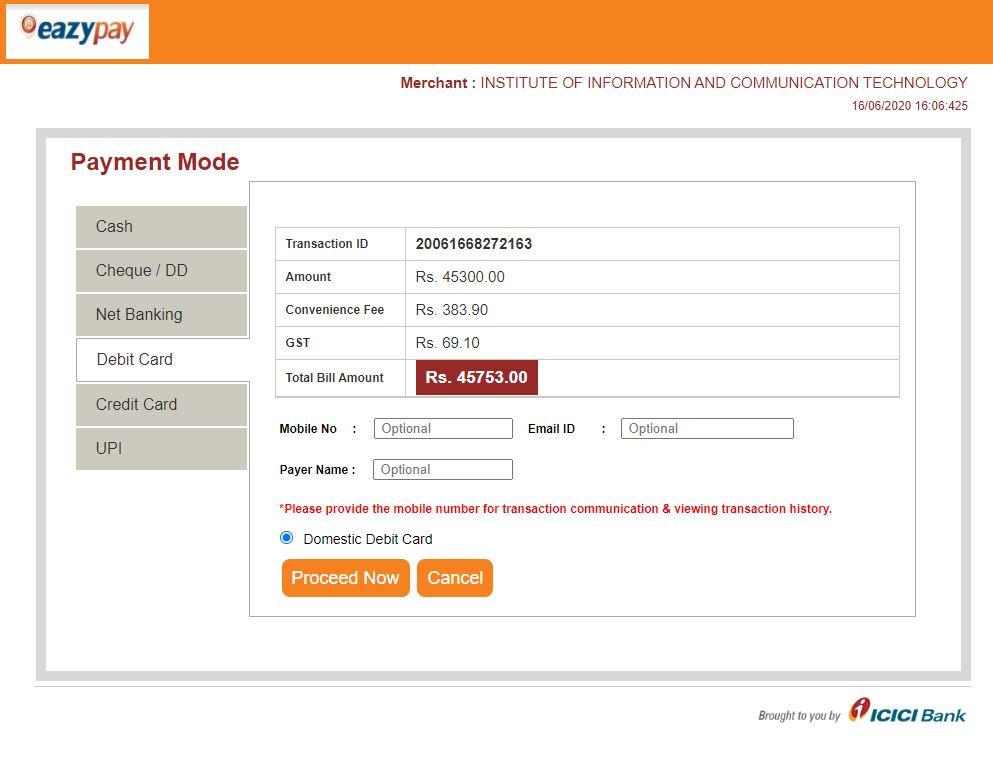
11. Payment by Credit Card (Online Mode)
You will receive the Acknowledgement at the end of successful transaction. And the detail receipt will be available in your ERP login in due course time.
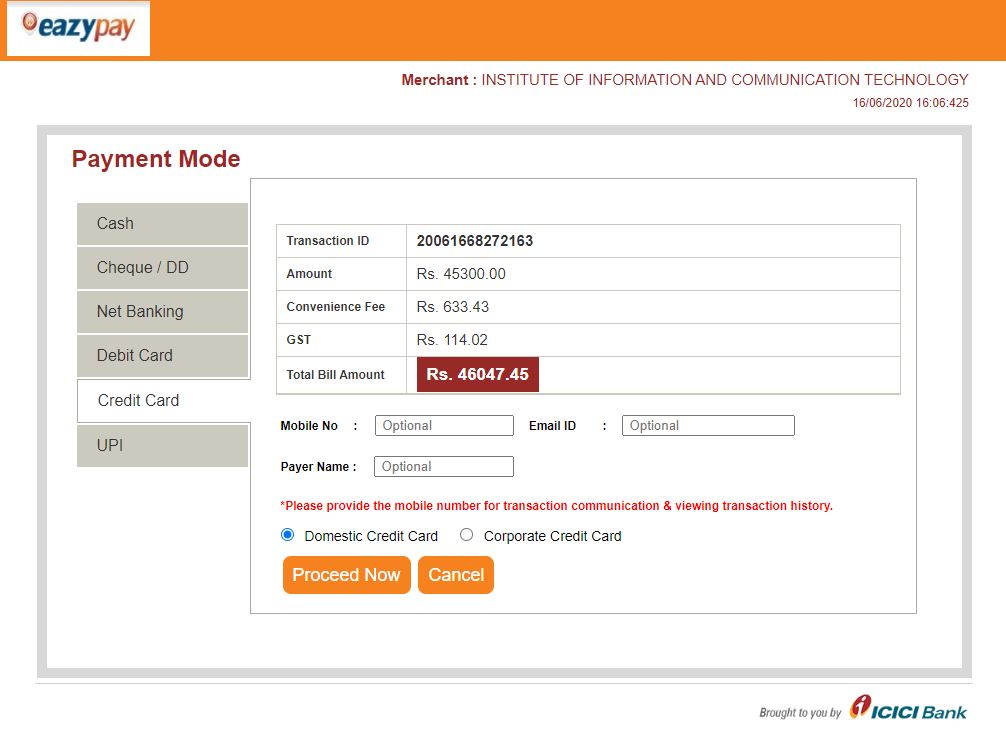
12. UPI (Unified Payments Interface)
You can pay by BHIM / Google Pay/ PhonePe or any other UPI based banking facility. This is the most preferred option to pay fees as no transaction charges is levied by the bank.
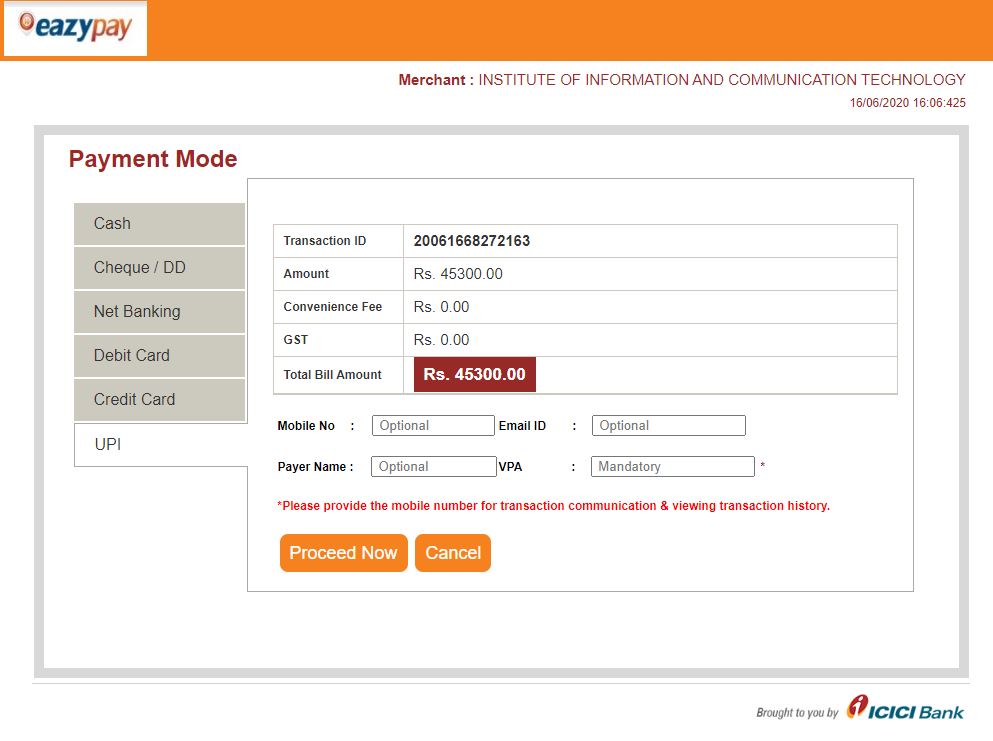
13. For queries related to ICICI Bank please contact below mentioned nos.
Mr Amit Raval: +91 75748 99750
14. For queries related to Indus University please contact (9AM to 5PM / Weekdays)
Mr Ketan Dhameliya: +02764 260277/78, ketandhameliya.act@indusuni.ac.in (For Finance Related Query)
Any other query: Student Section +02764 260277/78, studentsection@indusuni.ac.in
If you forgot your ERP password click https://indusuni.ac.in/password-reset/
Get in touch
For Admission Contact
Engineering +91 9909963221
Management +91 9924202777
Architecture +91 9909963221
Design +91 7622007501 / +91 8511132234
Science & Liberal Studies +91 9825865103
Computer Application +91 7622007507
Aviation +91 7227 037781
Quick Links
Menu
Contact Us
Indus University
Rancharda, Via: Shilaj,
Ahmedabad – 382 115.
Gujarat, INDIA.
Telephone: +91 2764 260277 / 78 / 79
Mobile : +91 9909963221 +918511132237
E-mail: info@indusuni.ac.in
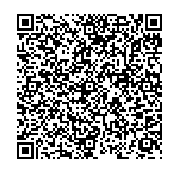
Menu
